If you click on the photo above, you can read the infographic on a student, named Josh, who happens to have an executive function disorder. This is all too common for many parents and teachers–the student unintentionally comes to school without ……. Homework is one of those things that is typically forgotten. Imagine how the student feels when the teacher asks for the homework and it’s not there. There has to be a solution and there is. There are a number of ways that the forgotten homework problem can be resolved through technology.
A great way to resolve this problem is by using Microsoft OneNote. Microsoft OneNote comes with all Microsoft Office Suites–from the least expensive to the most expensive suite. If you have purchased Microsoft Office then you have OneNote. Most school districts use Microsoft Office so that they already have it as well. A student’s homework notebook can be stored in a number of ways: 1. The school district may allow access to the district server with a student log in from home. 2. The district can allow access to a Windows Live account from a school computer or iPad. The OneNote iPad app is free!
So now, the student, through whatever means, is able to access his or her homework assignment in their OneNote notebook. As soon as the student enters any response to the assignment, it is instantaneously updated on any device that the student or teacher has access to. So that means when the teacher says, “Josh do you have your homework?” Josh can say yes I do! If it is not the paper version [easily printed from OneNote], at least Josh would be able to retrieve his assignment from OneNote. This problem is then eliminated thus helping Josh feel more secure in his abilities.
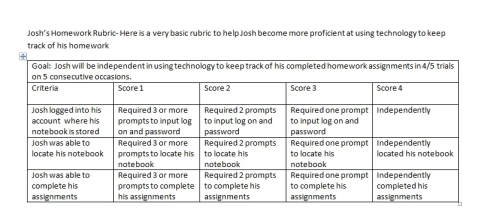
It is very helpful to use rubrics to help a student see progress. This rubric can be saved as a template within OneNote and be completed immediately after the homework is complete. An additional rubric can be used to demonstrate Josh’s progress in locating his homework at school. In my opinion, we have to stop sweating the small stuff and find ways to help students with Executive Function Disorder be more successful in school. If we can eliminate minor problems by using technology then that’s what we need to do.
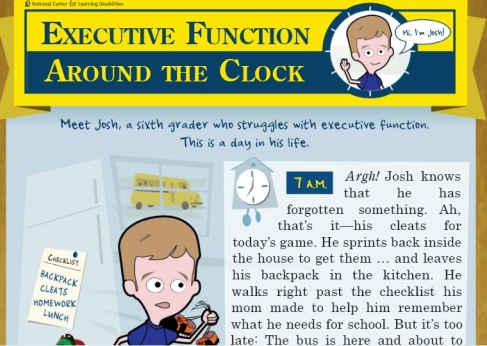

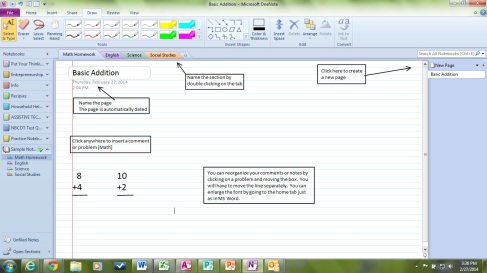
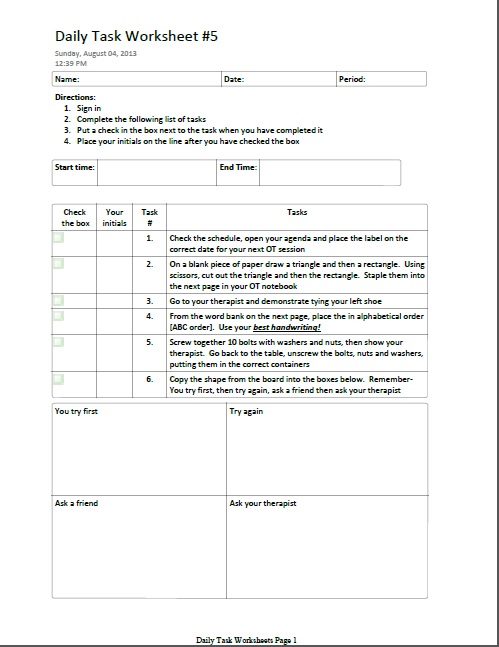
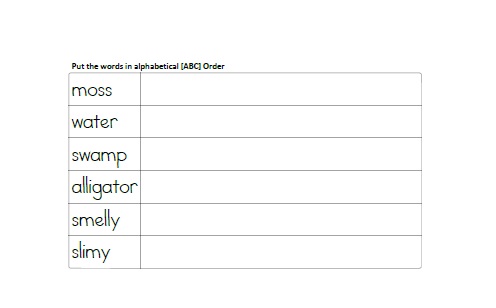
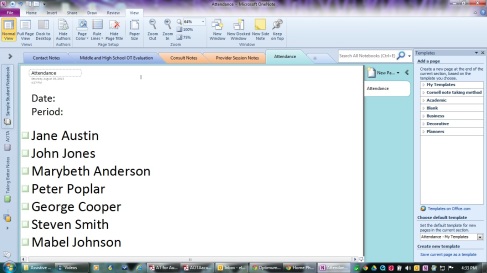
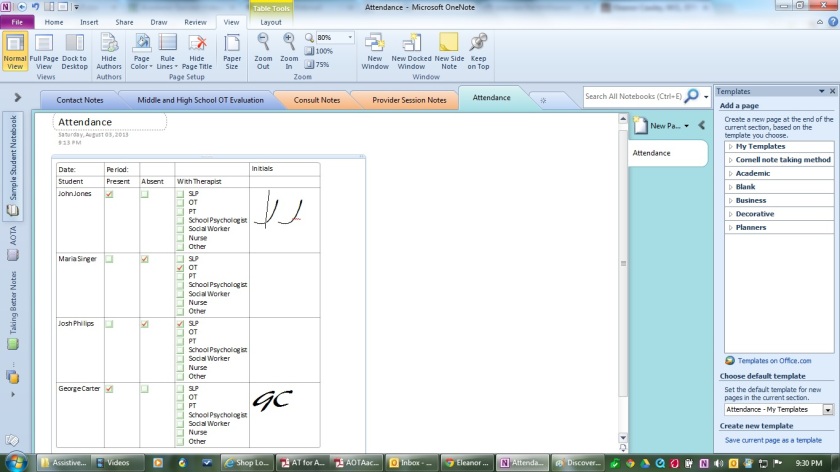
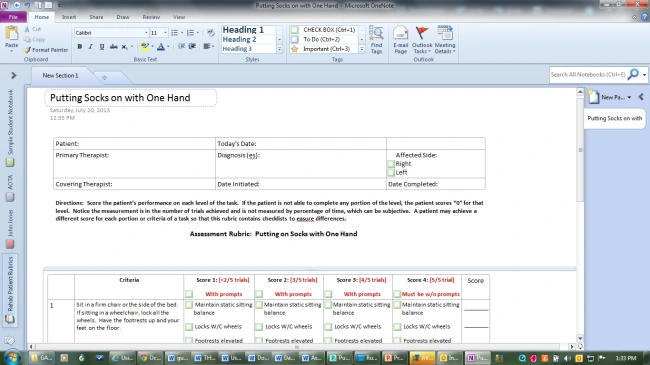
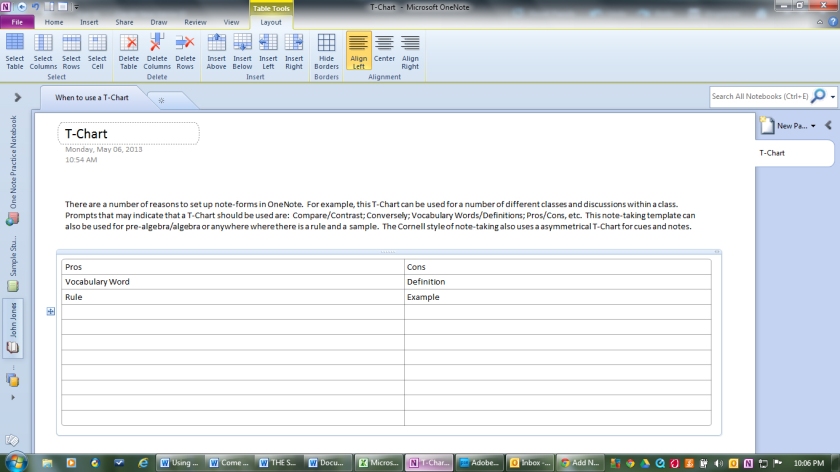
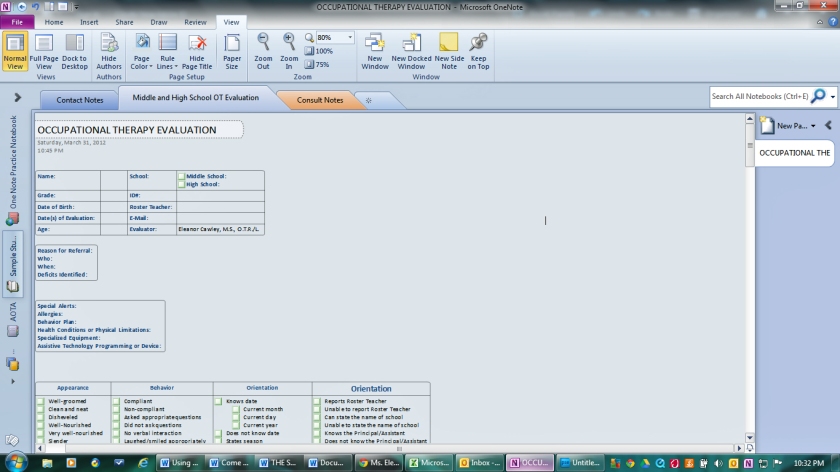
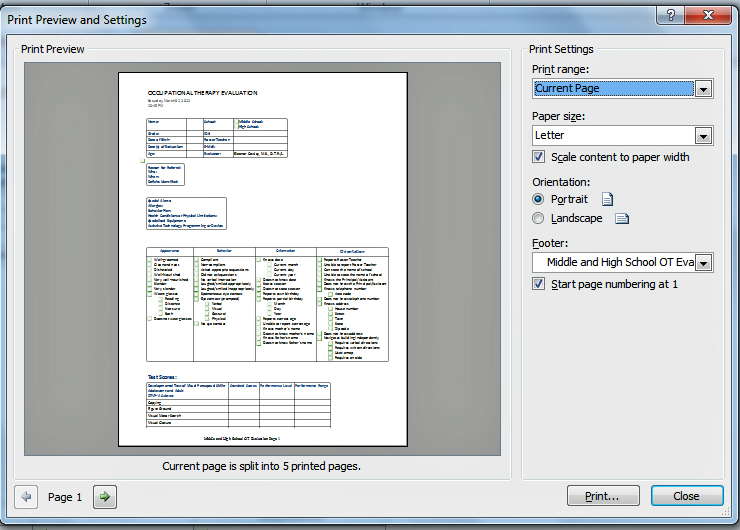
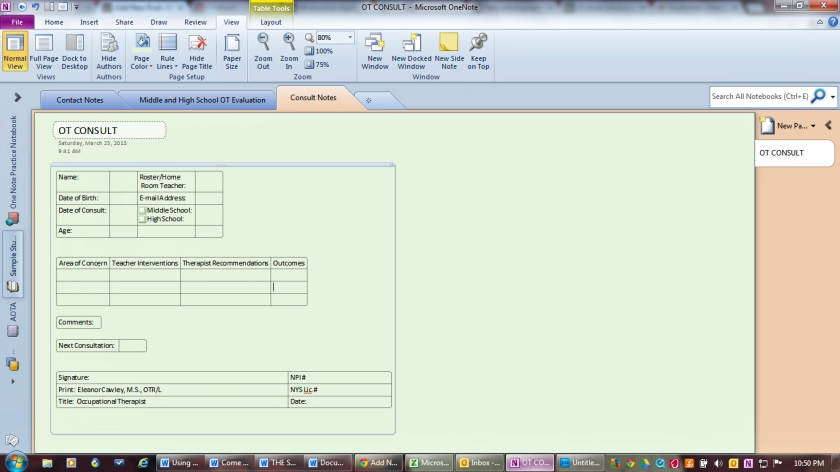
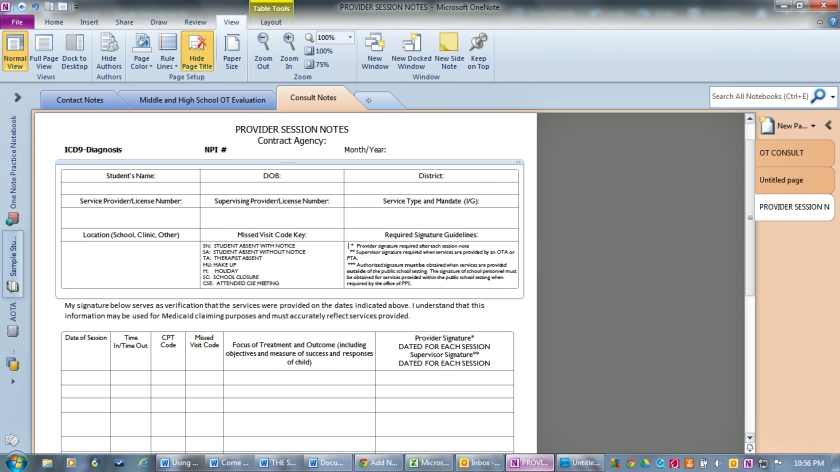
You must be logged in to post a comment.