 These opinions are my own based on my personal school-based experiences and recent postings from other therapists on social media
These opinions are my own based on my personal school-based experiences and recent postings from other therapists on social media
When is it time to discharge?
This is always one of the biggest questions when it comes down to CSE Meetings and whether or not to recommend services for students next year. Of course, in a school-based setting, the big ‘money makers’ are handwriting and now keyboarding. Before making that decision, I think that it is important to look at the student’s level of function in a particular environment. I feel that when we report progress a rubric is very important but so is the environment or context in which the skill is performed. When I look at either handwriting or keyboarding I look at the following:
- Can the student perform the task automatically with my assistance in a therapy room?
- Can the student perform the task automatically in the therapy room without my assistance?
- Can the student perform the task automatically in a classroom with my assistance?
- Can the student perform the task automatically in a classroom without my assistance?
This is an important factor that is left out of documentation on goal progress. Anyone that knows about me, knows that I love to use rubrics. I love documentation to be clear and concise, understood without my being there to explain. So I often base my documentation on the level of self-sufficiency-does the student have the power to perform the task over a wide range of activities and settings. In other words, is the handwriting or keyboarding at the level of being automatic? The DeCoste Writing Protocol is an evidence-based tool with some very good research supporting its development. Based on this research, both handwriting and keyboarding should be at the level of automaticity. If these skills are not automatic, then the focus in on the motor components of the task and therefore the student cannot meet the cognitive demands of the writing task. Basically, we will not know what the student has absorbed because he or she cannot get it on paper.
I remember hearing somewhere that in order to do your best on a test, you should take the test in the same location that the teaching or learning took place. Could that mean that a student may hand write better if he or she is in the room where they actually learned the skill? It is certainly an interesting point and possibly one for a good research study. Our goal is to have the student generalize the skills to all handwriting or keyboarding tasks-to become proficient. The Written Language Production Standards provides us with what is expected of a student with regard to handwriting and keyboarding at a particular grade level. Does your student meet those standards? Do you think that your student is capable of meeting those standards? Why or why not? Is the student capable of meeting those standards in a variety of settings without your support? Why or why not? I feel that I am not doing my job well, if I can’t answer these questions, my student is not performing as expected within the classroom and I have not offered alternatives.
There is also something else to consider and that is the student’s expectations and preferences. Is this student so overwhelmed with handwriting or keyboarding that they have just given up? I use The Student Interview to explore the student’s preferences and understanding of their own skills, i.e., what the student thinks they can do to what the parent thinks they can to and compare that to what I and the teacher see them do. The level of anxiety and frustration that a student experiences with not being able to express themselves on paper should be considered.
So while I would always like to think that OT RULES and I have all the answers, I don’t. What I do know is this, keep the student involved with determining goal progress, assess the skill across settings and keep the student in mind when determining where to go next, if anywhere. If you think that you can discharge a student when they can type 10 words a minute and they are in the 4th grade or above, think again. That student is not ready to handle the keyboard in the classroom.

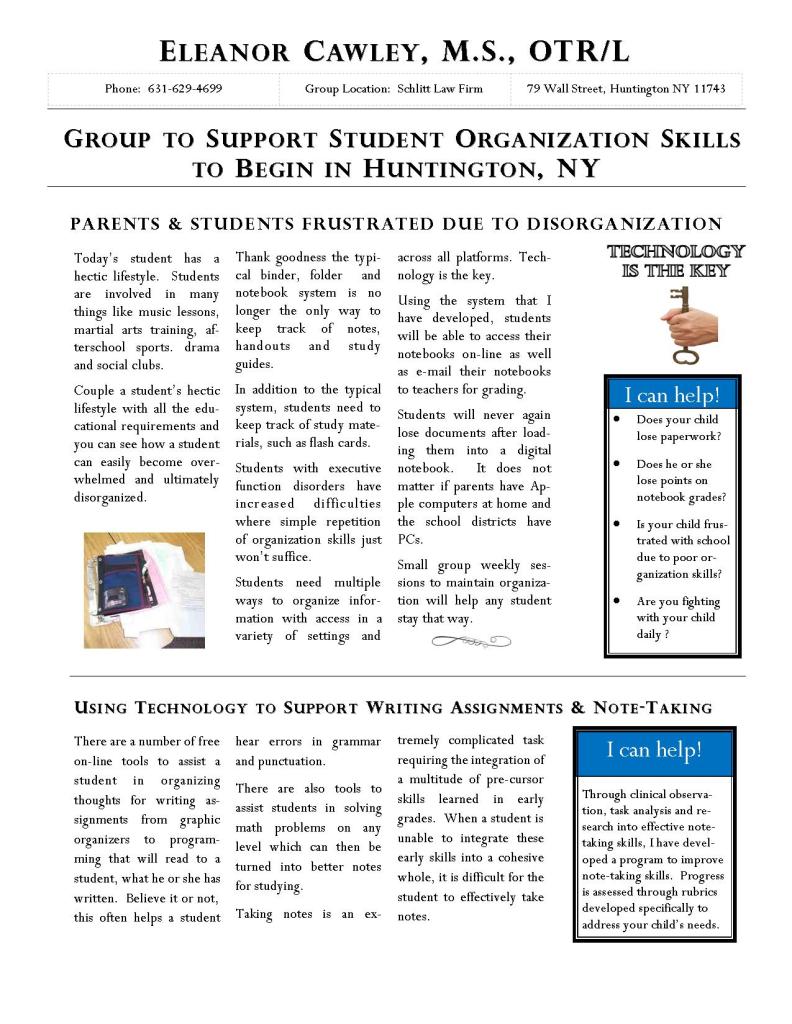 It is difficult for some students to get through school well organized. Parents, teacher and even students become frustrated with missing homework assignments, notes out of order torn or even missing altogether. When frustration ensues, it is easy to become argumentative, which is counter-productive to getting work done.
It is difficult for some students to get through school well organized. Parents, teacher and even students become frustrated with missing homework assignments, notes out of order torn or even missing altogether. When frustration ensues, it is easy to become argumentative, which is counter-productive to getting work done.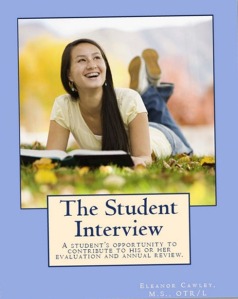





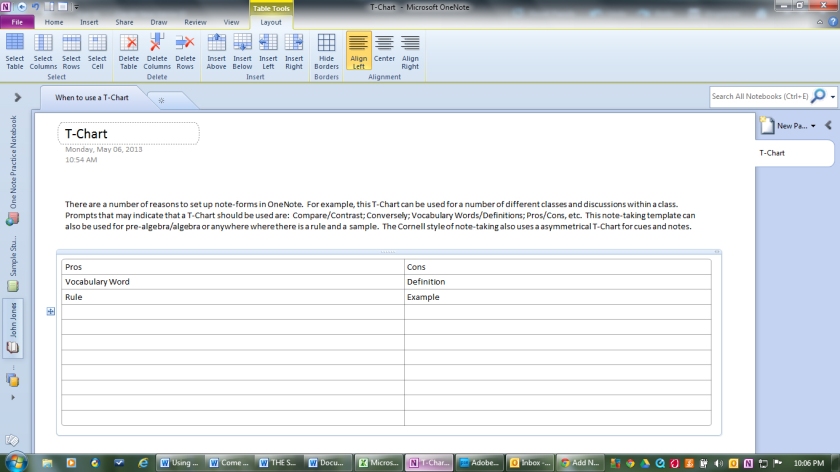
You must be logged in to post a comment.